How To Use Smartphone Camera To Translate Anything
How To Use Smartphone Camera To Translate Anything
Translate any language into your understandable language by just using your smartphone camera by clicking the image and then translating it to your desired language using the Google translate app.
ndroid & iOS are very smart devices which provide lots of feature for its users that’s the reason they are most widely used in the world. There are lots of apps that are being developed to run on these OS that makes it more user-friendly. So, in this post, we will be discussing the apps that you must download and install on your smartphone to translate anything or say any language that you find around, it can be anything like a sign in another language, a recipe menu and anything else which is in the language that you are unable to understand. At that situation, your smartphone will help you, just pick up the phone, click the image and then translate in your relative language. This will be very helpful in your day to day life especially when you are in a foreign country. So have a look at complete guide discussed below to proceed.
Contents:
- 1 How To Use Smartphone Camera To Translate Anything
- 1.0.1 Features Of Google Translate App:
- 1.1 Steps to Use Smartphone Camera To Translate Anything:
- 1.1.1 Android | iOS
- 1.2 Using Translator
- 1.3 COMMENTS
How To Use Smartphone Camera To Translate Anything
The way to sort it out is very straightforward and easy, and you will be using a simple Google app that will translate the picture’s language into the one that you can easily understand. So follow up the steps below to proceed.
Features Of Google Translate App:
• Translate between 103 languages by typing
• Offline: Translate 52 languages when you have no Internet
• Instant camera translation: Use your camera to translate text instantly in 29 languages
• Camera Mode: Take pictures of text for higher-quality translations in 37 languages
• Conversation Mode: Two-way instant speech translation in 32 languages
• Handwriting: Draw characters instead of using the keyboard in 93 languages
• Offline: Translate 52 languages when you have no Internet
• Instant camera translation: Use your camera to translate text instantly in 29 languages
• Camera Mode: Take pictures of text for higher-quality translations in 37 languages
• Conversation Mode: Two-way instant speech translation in 32 languages
• Handwriting: Draw characters instead of using the keyboard in 93 languages
Steps to Use Smartphone Camera To Translate Anything:
Step 1. First of all in your smartphone, download and install the latest version of the app Google Translate, the app that will allow you to translate the language in the image. This is available for both the Android as well as iOS:
Android | iOS
Step 2. After installing the app on your device, launch it, and, you will need an initial set up of the language that is the language that is primary that you understand and on the 2nd one the language that you want to convert. Now just click on aFinished button.
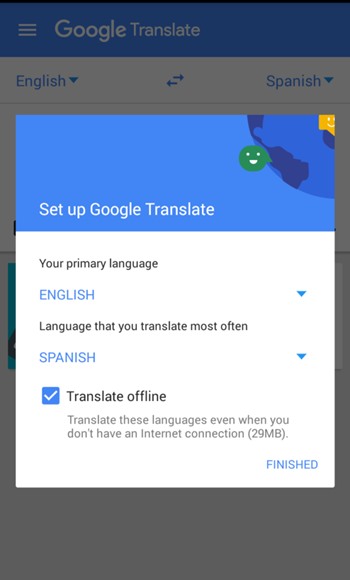
Step 3. Now you need to just tap on the camera button to take a picture of the image whose language you want to translate in your primary language.
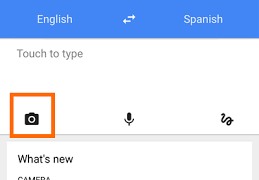
Step 4. Now you will see the app will automatically translate the language into your primary as soon as you click the image.

That’s it! You are done, now you can easily use the app anytime to translate anything around you.
Using Translator
Microsoft Translator enables you to translate text or speech, have translated conversations, and even download languages to use offline. It has the option to translate images.
Step 1. First of all, download and install Microsoft’s Translator on your Android device
Step 2. Now open the app and then tap on continue
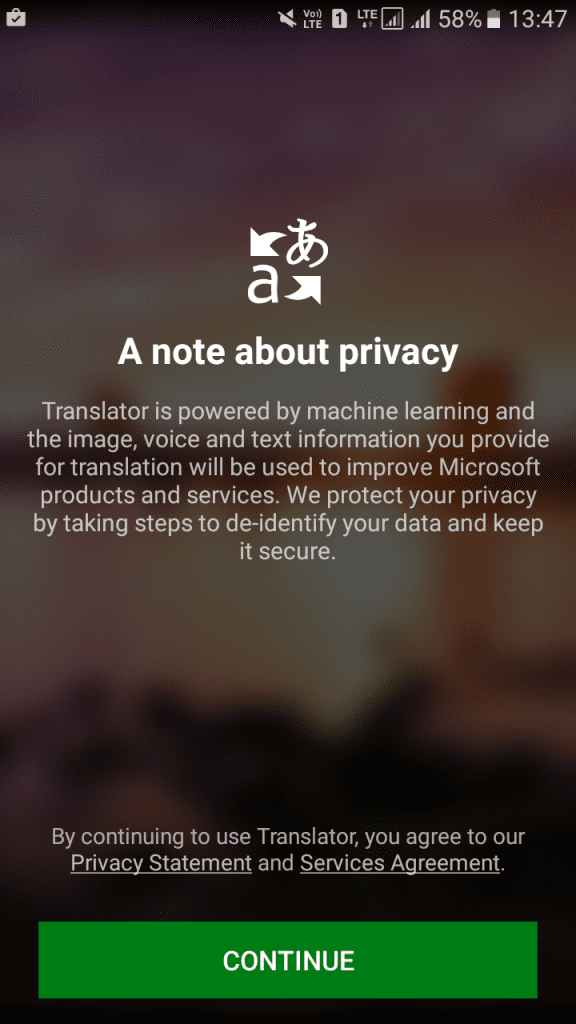
Step 3. Now you will see a screen like below. Here you need to tap on the “Image.” Now you will be asked to enable the location, simply tap on “Activate” to continue.
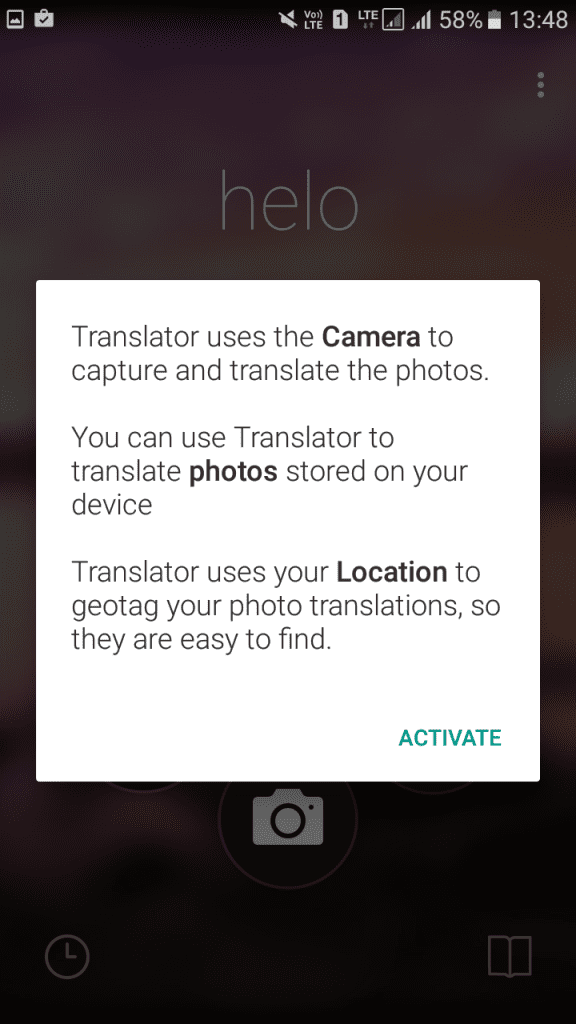
Step 4. Now click the image that you want to translate.
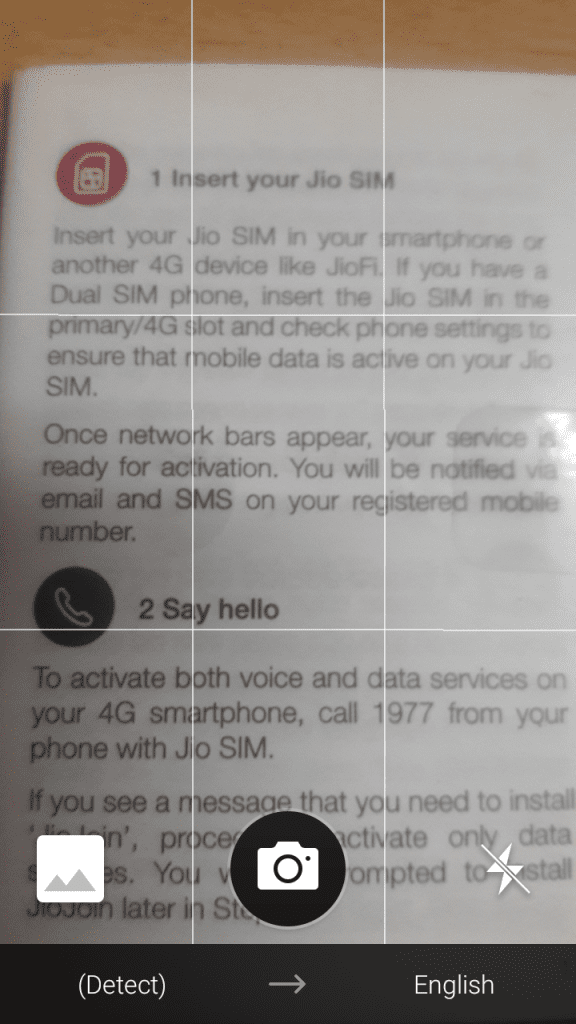
Step 5. Now you need to select the language on which you want to translate, and you will see the translated text on the screen.
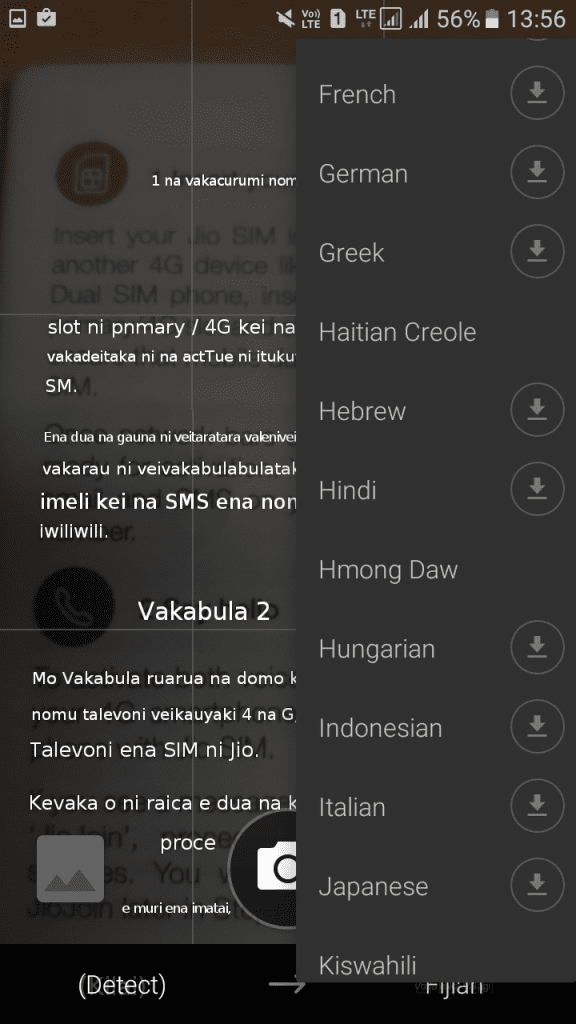
That’s it! You are done. This is how you can use Microsoft’s Translator to translate anything using your phone’s camera.
So above discussion is all about How To Use Smartphone Camera To Translate Anything, Use the simple guide and you can easily convert any of the image’s language just by clicking in your smartphone. Hope the guide is helpful for you, keep on sharing with others too. Leave a comment below if you have any related queries with this.

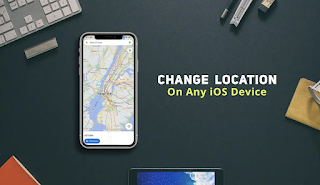

This is a nice blog
ReplyDelete